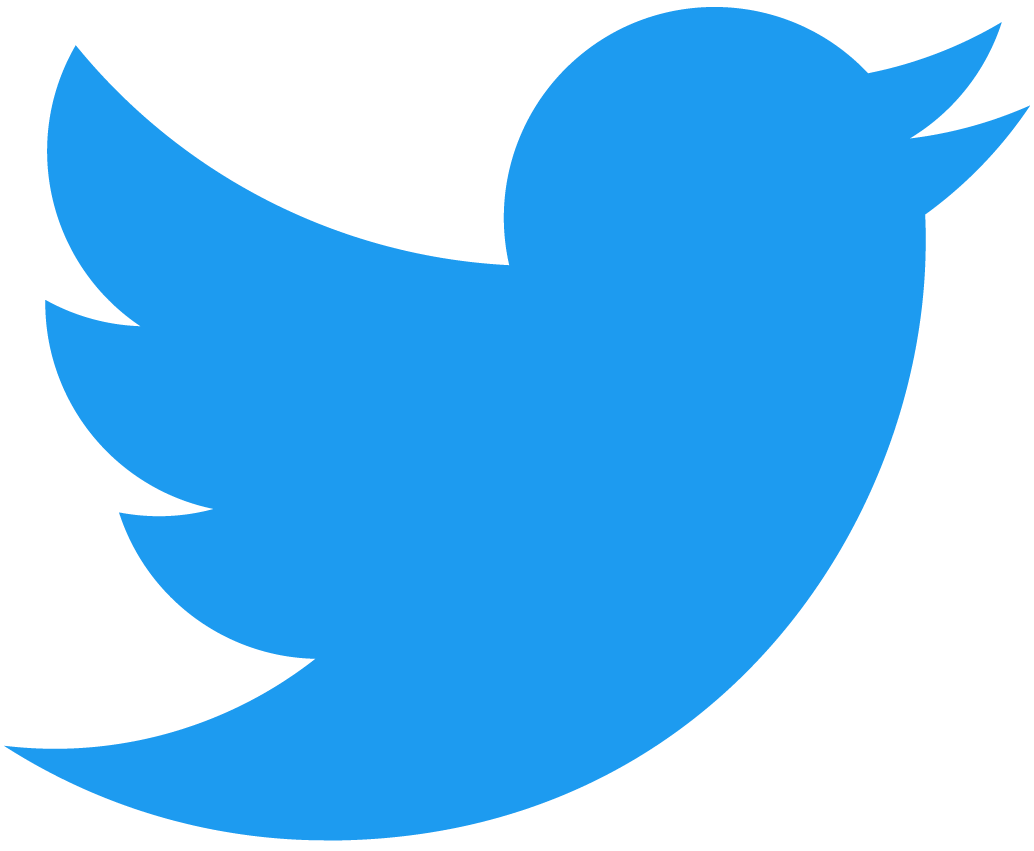Defining a Fungible Token
This is the first of many tutorials in a series where you'll be creating a complete FT smart contract from scratch that conforms with all the NEAR FT standards. Today you'll learn what a Fungible Token is and how you can define one on the NEAR blockchain. You will be modifying a bare-bones skeleton smart contract by filling in the necessary code snippets needed to add this functionality.
Introduction
To get started, switch to the 1.skeleton folder in our repo. If you haven't cloned the repository, refer to the Contract Architecture to get started.
If you wish to see the finished code for this portion of the tutorial, that can be found on the 2.defining-a-token folder.
Modifications to the skeleton contract
At its very core, a fungible token is an exchangeable asset that is divisible but is not unique. For example, if Benji had 1 Canadian dollar, it would be worth the exact same as Matt's Canadian dollar. Both their dollars are fungible and exchangeable. In this case, the fungible token is the canadian dollar. All fiat currencies are fungible and exchangeable.
Non-fungible tokens, on the other hand, are unique and indivisible such as a house or a car. You cannot have another asset that is exactly the same. Even if you had a specific car model, such as a Corvette 1963 C2 Stingray, each car would have a separate serial number with a different number of kilometers driven etc...
Now that you understand what a fungible token is, let's look at how you can define one in the contract itself.
Defining a fungible token
Start by navigating to the 1.skeleton/src/metadata.rs file. This is where you'll define the metadata for the fungible token itself. There are several ways NEAR allows you to customize your token, all of which are found in the metadata standard. Let's break them up into the optional and non-optional portions.
Required:
- spec: Indicates the version of the standard the contract is using. This should be set to
ft-1.0.0. - name: The human readable name of the token such as "Wrapped NEAR" or "TEAM Tokens".
- symbol: The abbreviation of the token such as
wNEARorgtNEAR. - decimals: used in frontends to show the proper significant digits of a token. This concept is explained well in this OpenZeppelin post.
Optional:
- icon: The image for the token (must be a data URL).
- reference: A link to any supplementary JSON details for the token stored off-chain.
- reference_hash: A hash of the referenced JSON.
With this finished, you can now add these fields to the metadata in the contract.
loading...
Now that you've defined what the metadata will look like, you need someway to store it on the contract. Switch to the 1.skeleton/src/lib.rs file and add the following to the Contract struct. You'll want to store the metadata on the contract under the metadata field.
loading...
You've now defined where the metadata will live but you'll also need someway to pass in the metadata itself. This is where the initialization function comes into play.
Initialization Functions
You'll now create what's called an initialization function; you can name it new. This function needs to be invoked when you first deploy the contract. It will initialize all the contract's fields that you've defined with default values. It's important to note that you cannot call these methods more than once.
loading...
More often than not when doing development, you'll need to deploy contracts several times. You can imagine that it might get tedious to have to pass in metadata every single time you want to initialize the contract. For this reason, let's create a function that can initialize the contract with a set of default metadata. You can call it new_default_meta.
loading...
This function is simply calling the previous new function and passing in some default metadata behind the scenes.
At this point, you've defined the metadata for your fungible tokens and you've created a way to store this information on the contract. The last step is to introduce a getter that will query for and return the metadata. Switch to the 1.skeleton/src/metadata.rs file and add the following code to the ft_metadata function.
loading...
This function will get the metadata object from the contract which is of type FungibleTokenMetadata and will return it.
Interacting with the contract on-chain
Now that the logic for defining a custom fungible token is complete and you've added a way to query for the metadata, it's time to build and deploy your contract to the blockchain.
Deploying the contract
We've included a very simple way to build the smart contracts throughout this tutorial using a bash script. The following command will build the contract and copy over the .wasm file to a folder out/contract.wasm. The build script can be found in the 1.skeleton/build.sh file.
cd 1.skeleton && ./build.sh && cd ..
There will be a list of warnings on your console, but as the tutorial progresses, these warnings will go away. You should now see the folder out/ with the file contract.wasm inside. This is what we will be deploying to the blockchain.
For deployment, you will need a NEAR account with the keys stored on your local machine. Navigate to the NEAR wallet site and create an account.
Please ensure that you deploy the contract to an account with no pre-existing contracts. It's easiest to simply create a new account or create a sub-account for this tutorial.
Log in to your newly created account with near-cli by running the following command in your terminal.
near login
To make this tutorial easier to copy/paste, we're going to set an environment variable for your account ID. In the command below, replace YOUR_ACCOUNT_NAME with the account name you just logged in with including the .testnet portion:
export FT_CONTRACT_ID="YOUR_ACCOUNT_NAME"
Test that the environment variable is set correctly by running:
echo $FT_CONTRACT_ID
Verify that the correct account ID is printed in the terminal. If everything looks correct you can now deploy your contract. In the root of your FT project run the following command to deploy your smart contract.
near deploy $FT_CONTRACT_ID out/contract.wasm
At this point, the contract should have been deployed to your account and you're ready to move onto creating your personalized fungible token.
Creating the fungible token
The very first thing you need to do once the contract has been deployed is to initialize it. For simplicity, let's call the default metadata initialization function you wrote earlier so that you don't have to type the metadata manually in the CLI.
near call $FT_CONTRACT_ID new_default_meta '{"owner_id": "'$FT_CONTRACT_ID'", "total_supply": "0"}' --accountId $FT_CONTRACT_ID
Viewing the contract's metadata
Now that the contract has been initialized, you can query for the metadata by calling the function you wrote earlier.
near view $FT_CONTRACT_ID ft_metadata
This should return an output similar to the following:
{
spec: 'ft-1.0.0',
name: 'Team Token FT Tutorial',
symbol: 'gtNEAR',
icon: 'data:image/jpeg;base64,/9j/4AAQSkZJRgABAQAASABIAAD/
/*
...lots of base64 data...
*/
j4Mvhy9H9NlnieJ4iwoo9ZlyLGx4pnrPWeB4CVGRZZcJ7Vohwhi0z5MJY4cVL4MdP/Z',
reference: null,
reference_hash: null,
decimals: 24
}
Go team! You've now verified that everything works correctly and you've defined your own fungible token!
In the next tutorial, you'll learn about how to create a total supply and view the tokens in the wallet.
Conclusion
In this tutorial, you went through the basics of setting up and understanding the logic behind creating a fungible token on the blockchain using a skeleton contract.
You first looked at what a fungible token is and how it differs from a non-fungible token. You then learned how to customize and create your own fungible tokens and how you could modify the skeleton contract to achieve this. Finally you built and deployed the contract and interacted with it using the NEAR CLI.
Next Steps
In the next tutorial, you'll find out how to create an initial supply of tokens and have them show up in the NEAR wallet.