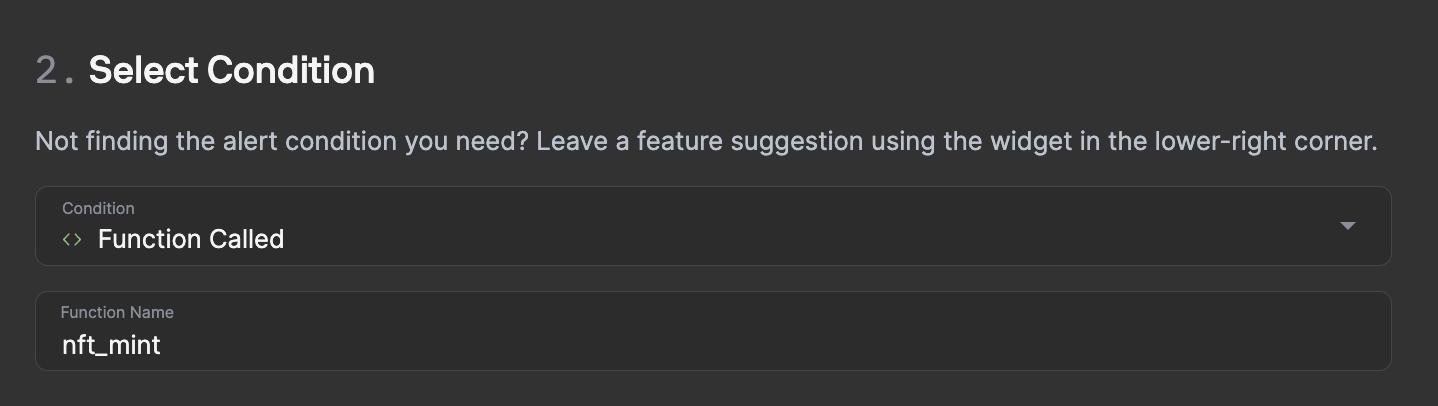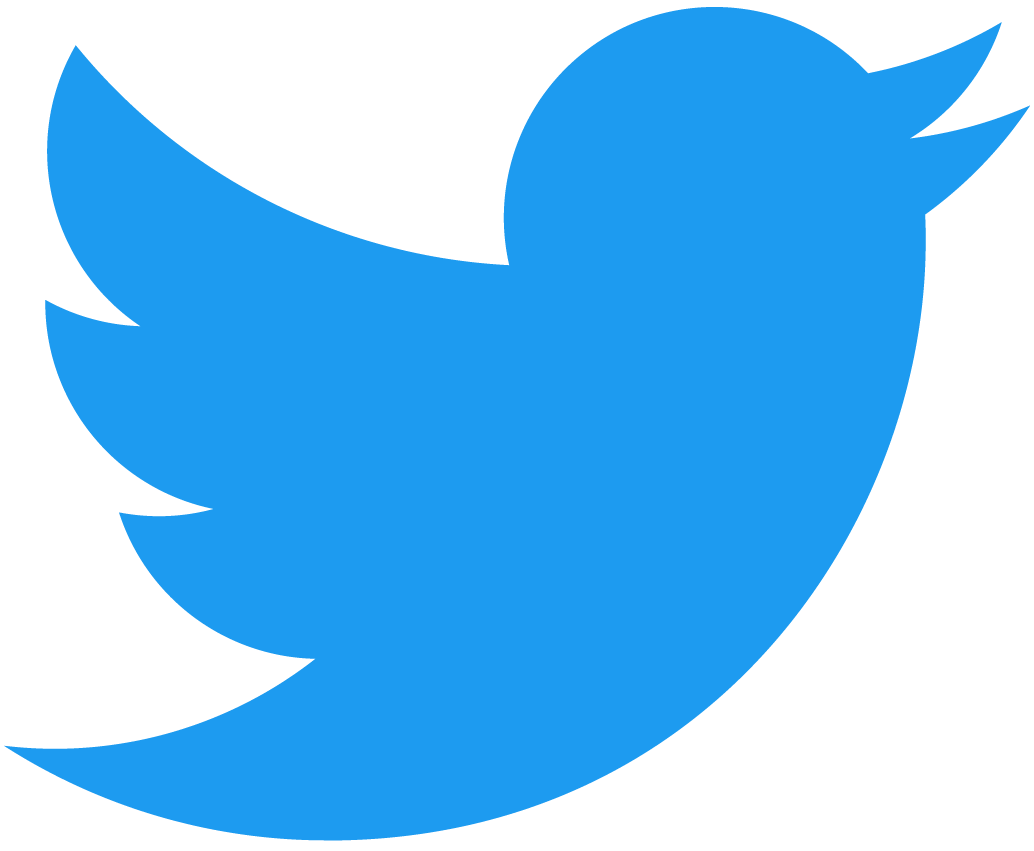Setup Alerts & Triggers
Please be advised that these tools and services will be discontinued soon.
Setting up E-mail alerts
-
Navigate to console.pagoda.co and log-in
-
Navigate to the Alerts tab
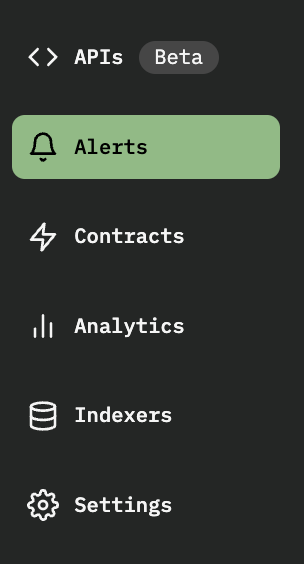
-
Select a target address for the alert to listen to
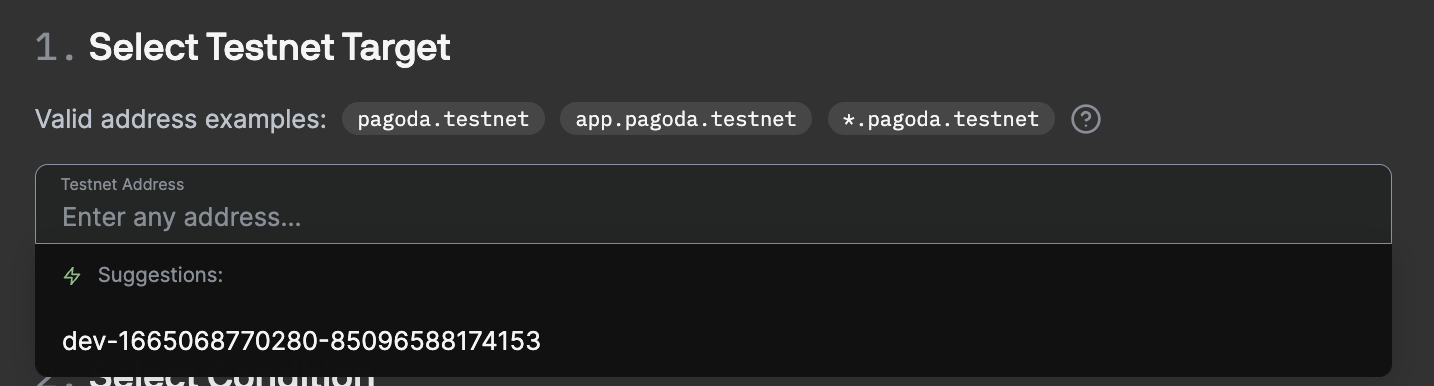
-
Select one of the following conditions to listen for
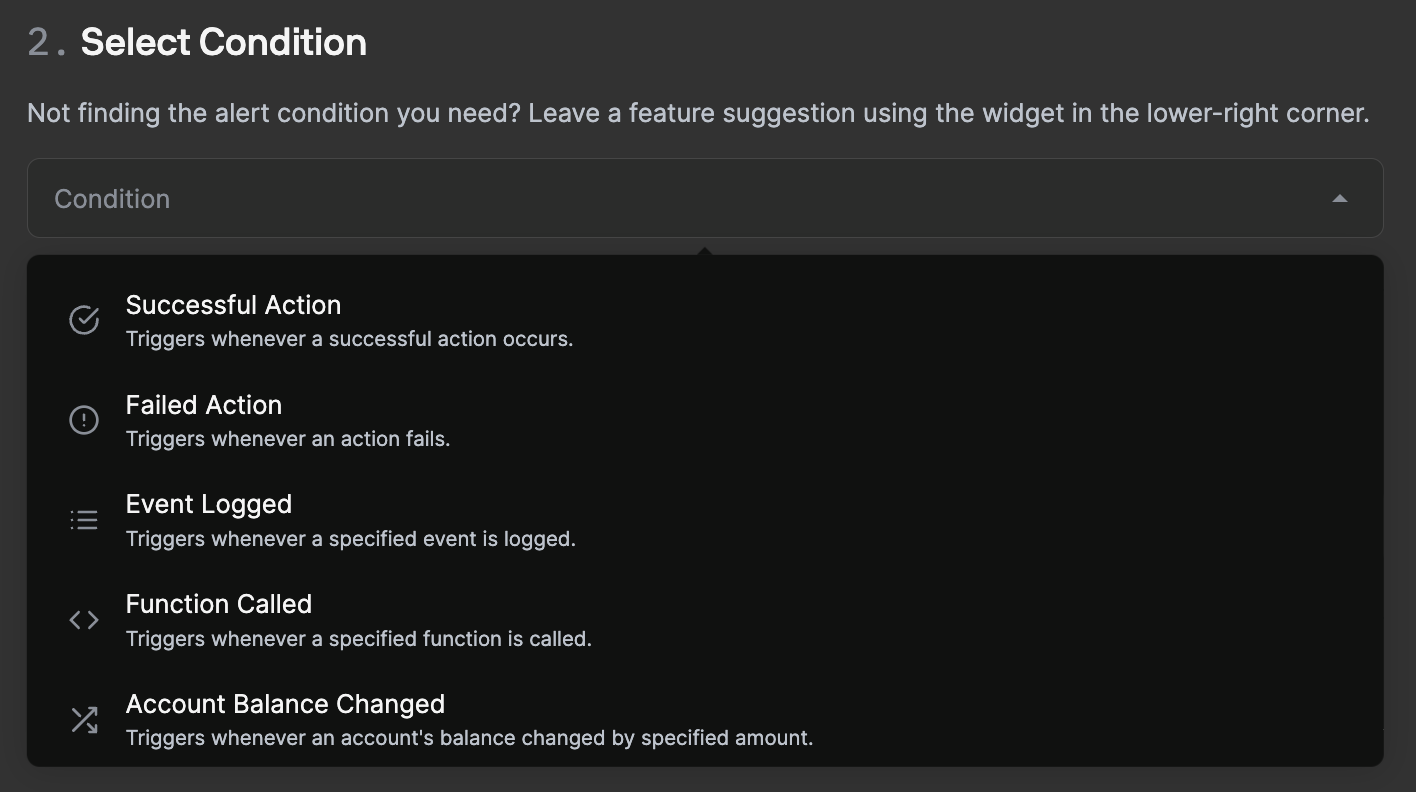
-
Select email as the destination to send alerts to and enter an email address to send the alert to
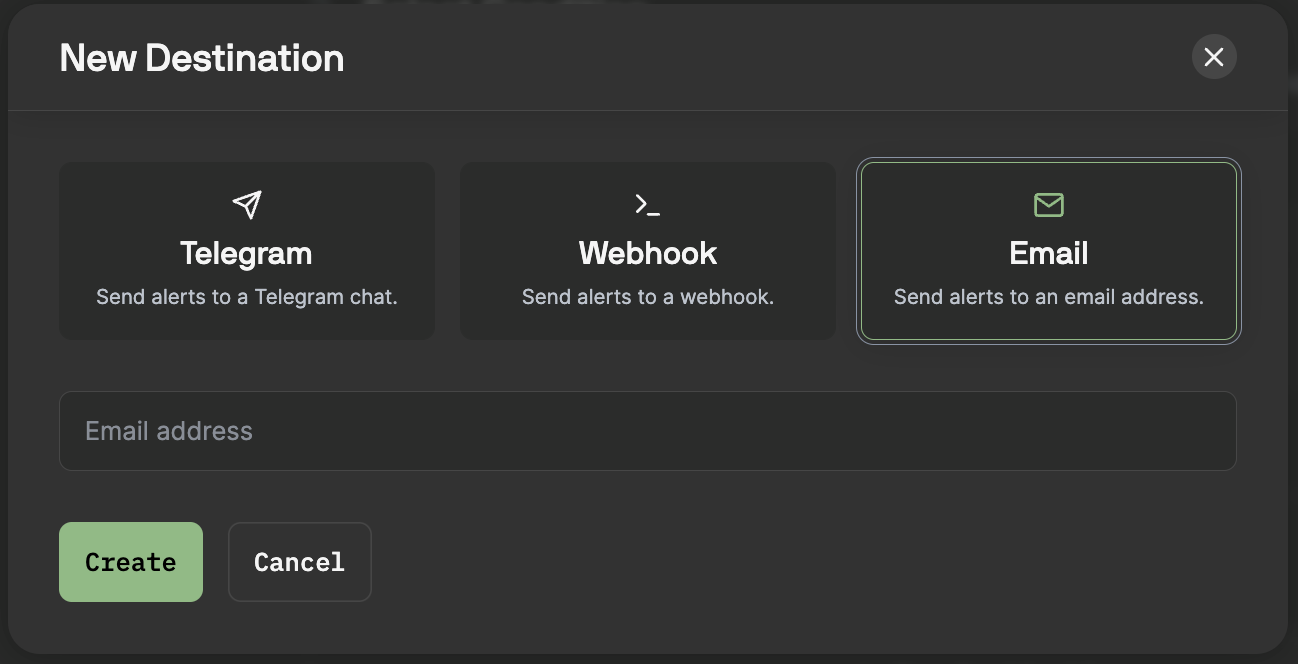
-
This email address will need to be verified before it can be used as a valid alert destination.
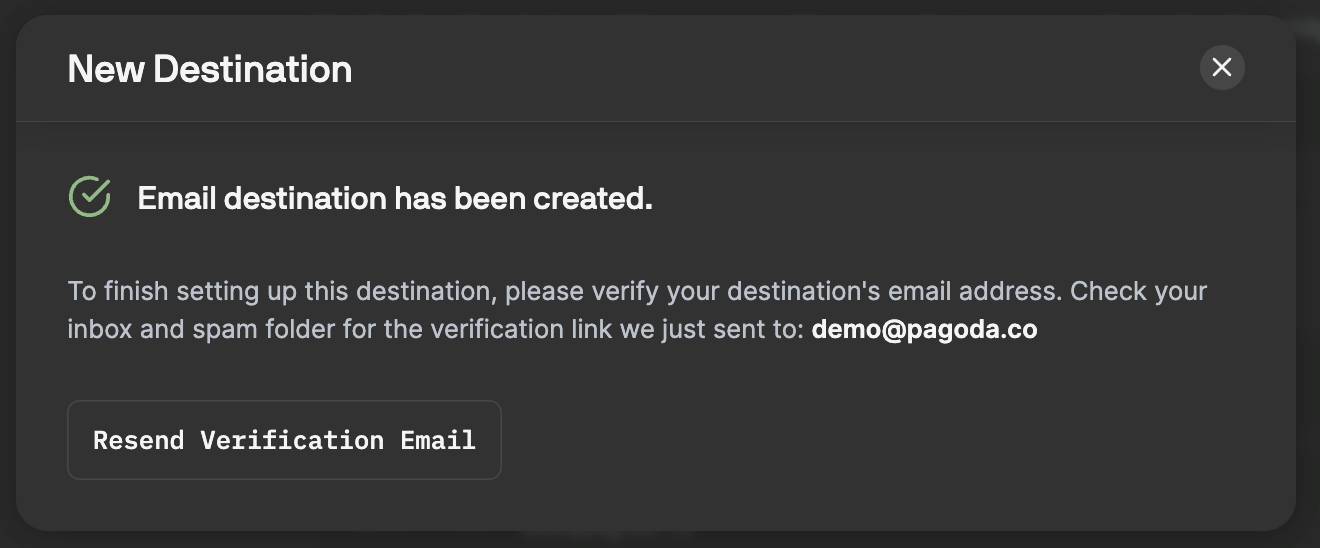
-
Be sure that the email destination is toggled on as shown below and click "Create Alert" to finish setting up your email alert
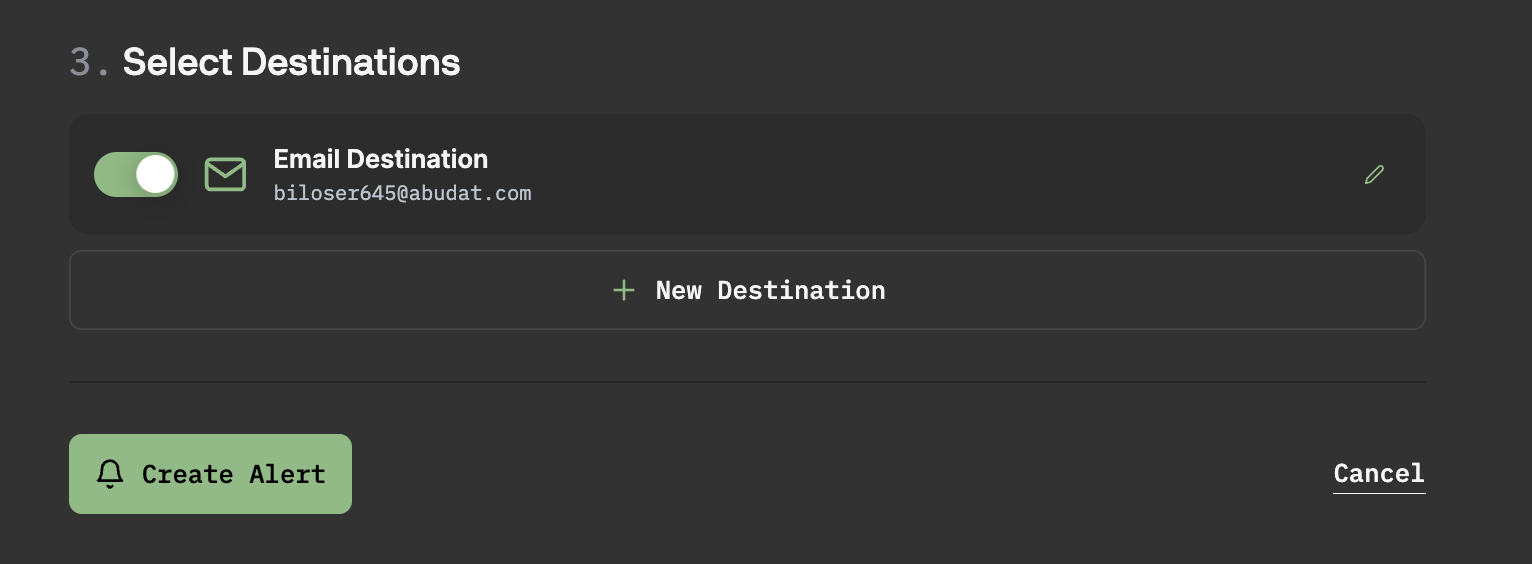
Setting up Telegram alerts
Follow the steps above to begin setting-up telegram alerts. When selecting the destination select Telegram and follow these steps to authorize Alerts
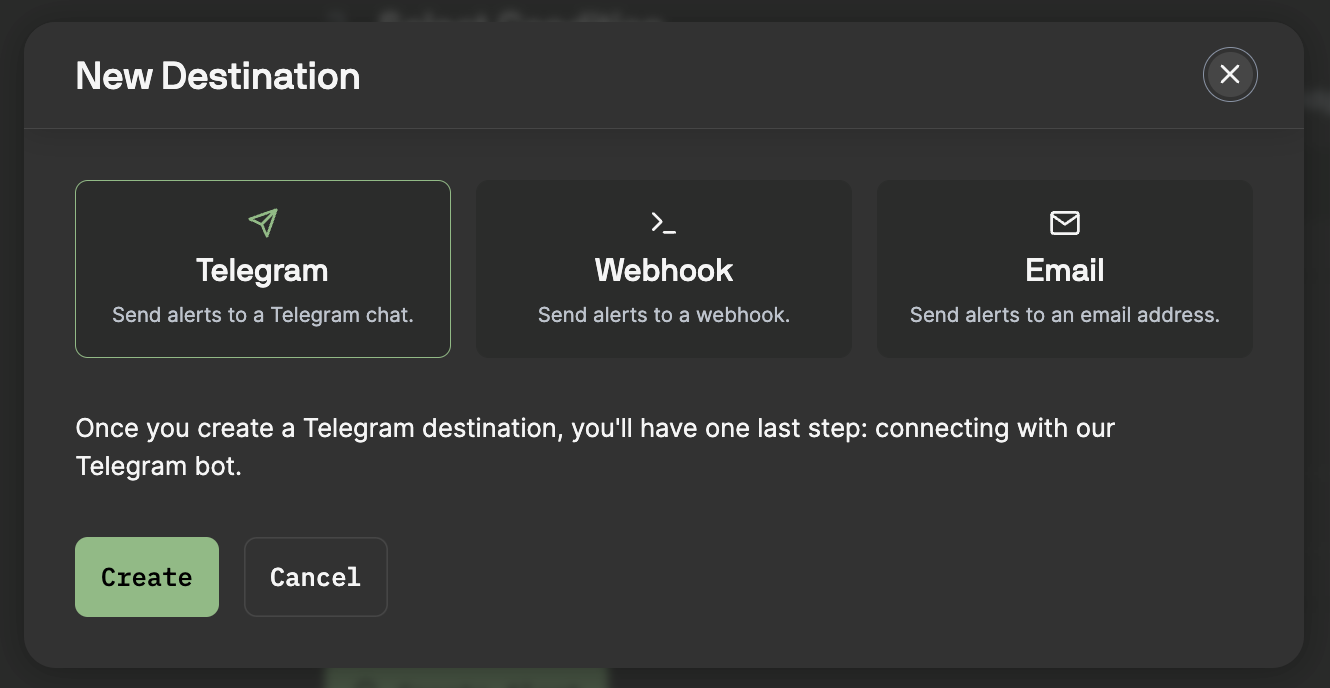
Private Message Alerts
-
On the device that is logged into the telegram click "Open Telegram" or scan the QR code.
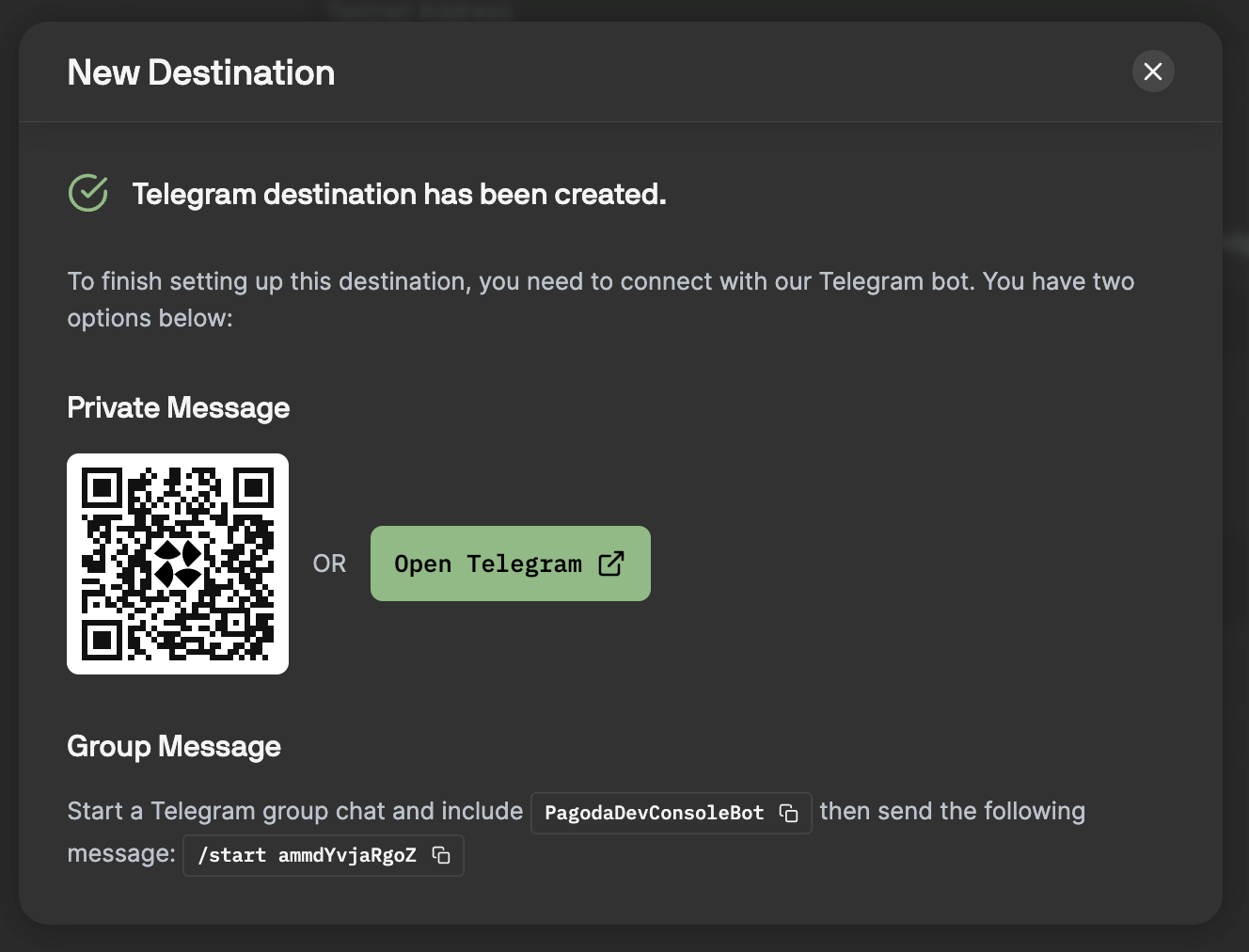
-
by Telegram. Hit "Send Message" to continue
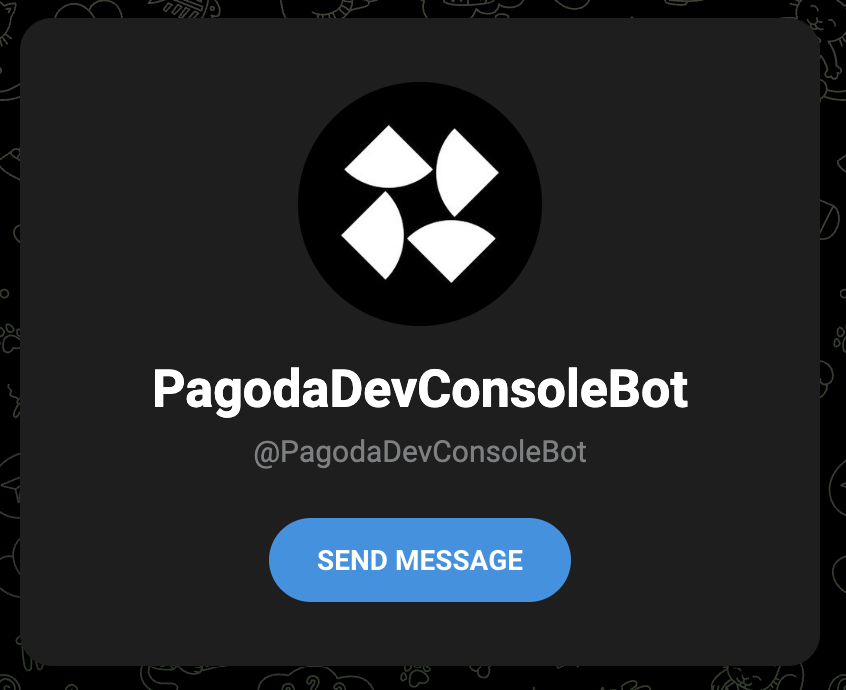
-
Once inside the chat, hit "Start" to begin receiving alerts at this destination
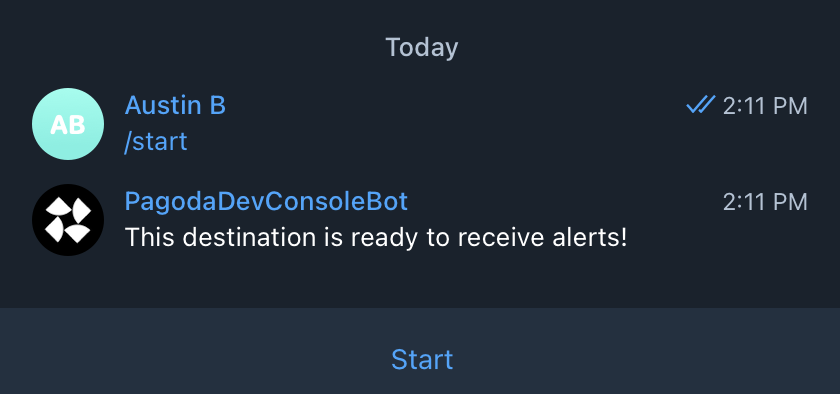
Group message alerts
For group chats, add PagodaDevConsoleBot and copy the message you see in your on-screen modal and send it in the chat that includesPagodaDevConsoleBot to authorize the group chat destination

Setting up Event Log Alerts
You can listen to on-chain events occurring to contracts that follow NEPs standards like NEP-171 (NFTs), NEP-141 (fungible tokens), or NEP-145 (storage management). All NEAR NEPs can be found on the Nomicon NEAR site.
To set-up an alert for an event, for example nft_transfer from NEP-171 version 1.1.0:
- Follow the steps above to begin setting up an alert.
- Select the "Event Logged" condition,
- Type the event name
nft_transfer, - The standard
nep171, and - Add the version
1.1.0as seen below
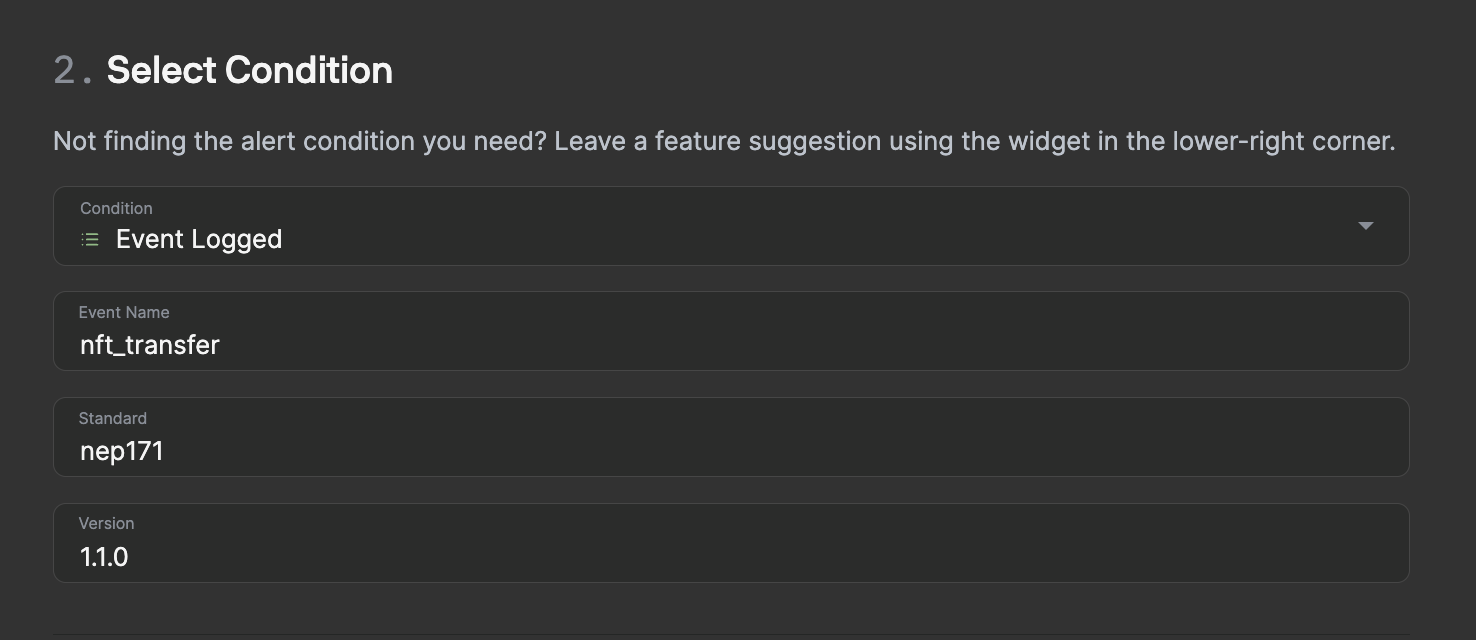
Note that input fields are case sensitive, and the standards field must be written in the format
nep123notNEP-123
Setting up Function Call Specific Alerts
More generally, Pagoda Console makes it easy to generate alerts based on specific function calls. Simply follow the steps above, select the "Function Called" condition, and type the method name exactly as it appears in the contract code or the contract's ABI